Making Creative Image Edits Using Photoroom #CreativeSunday

Before now, we usually leave image editing to experts or to highly sophisticated software applications to achieve most advanced image edits. Thus, to make your photos look unique, you've to either be a professional or employ the services of a professional. I know you all have been using different photo editors to make yourselves nice and unique looking photos. But in this #creativesunday post, I'll be introducing you all to a new app that will change your experience and enhance your creativity better.
Let's Meet Photoroom
Photoroom is a photo editing app that uses artificial intelligence (AI) to help you edit your photos. It works by using AI to identify the subject of an image and it's background, and automatically separates them to enable the user to apply edits and effects to respective sections of the image (foreground and/or the background).
Here are examples of jobs done with this app:
Add special background formatting/framing to your photo
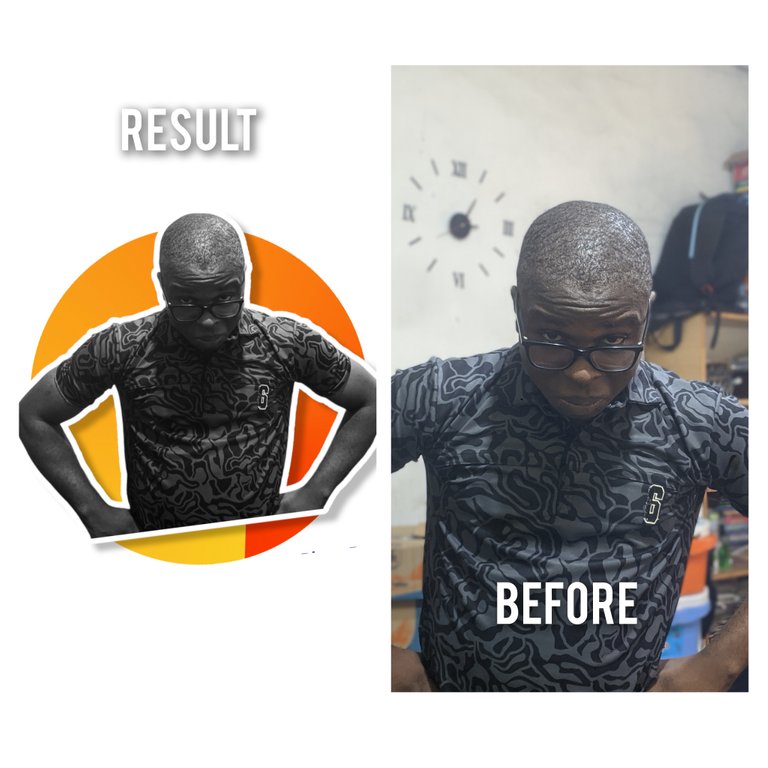
Use this to turn any photo into a passport with any background color required (a white background passport photo was required here)

Apply separate photo effects to the background and subject of your photo

Why Edit Background and Foreground
A good photo editor is one who is able to gain control over all aspects of the image he's working with. Your ability to control and influence effectively the background and subject (foreground) of your image not only shows you're an expert but also helps you produce unique and breathtaking results compared to editing in a flat profile.
How to Use Photoroom
Simply visit your respective application stores on Android and iOS and search for Photoroom and download the app:
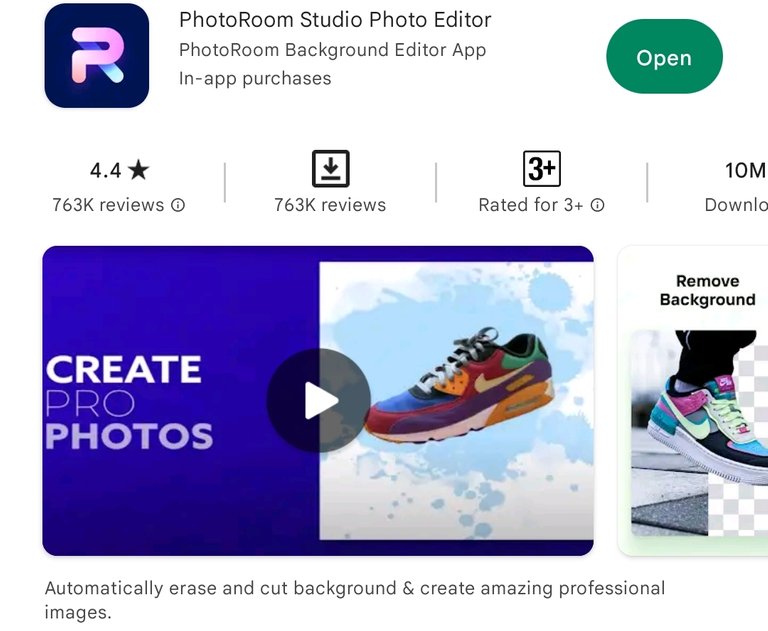
You can also visit https://www.photoroom.com/ on your PC or mobile devices to use their web app.
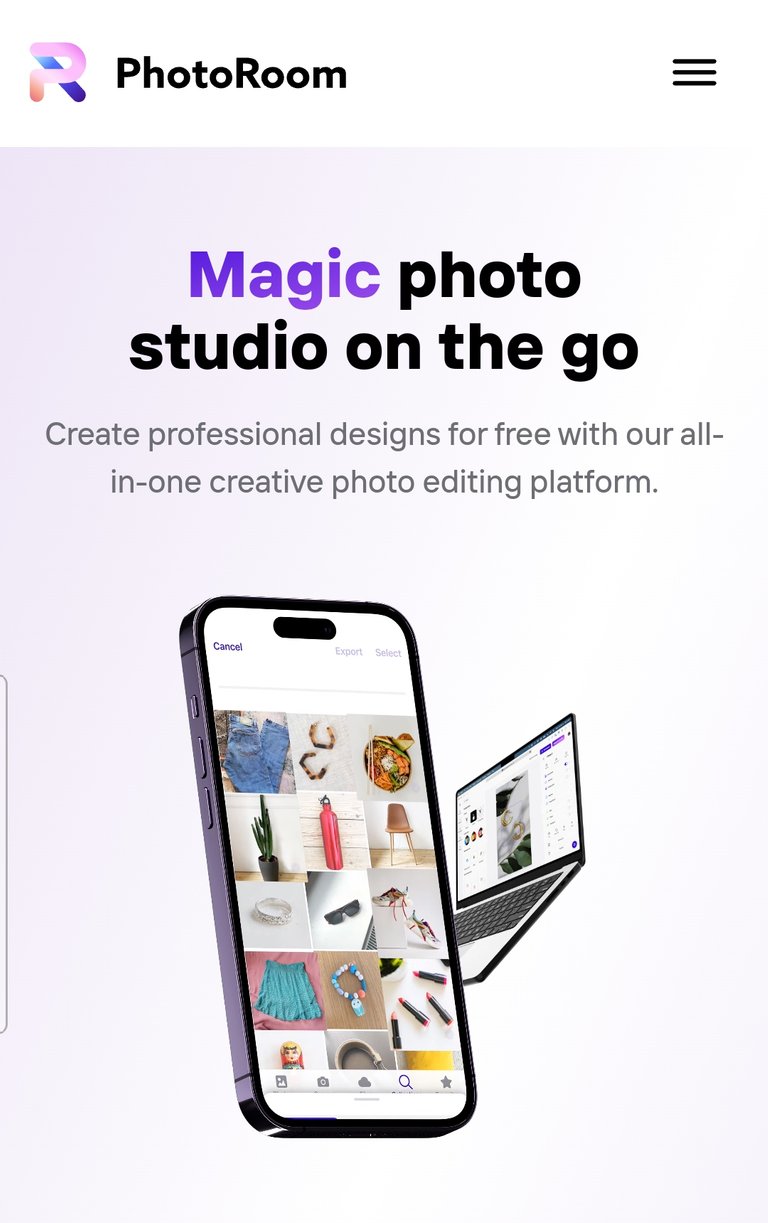
Once the app is downloaded, log in/create an account, preferably using your Google account for ease.
To start editing, click on the Start from Photo, which would reveal recent photos from your gallery. With this, simply select the photo you want to work on:
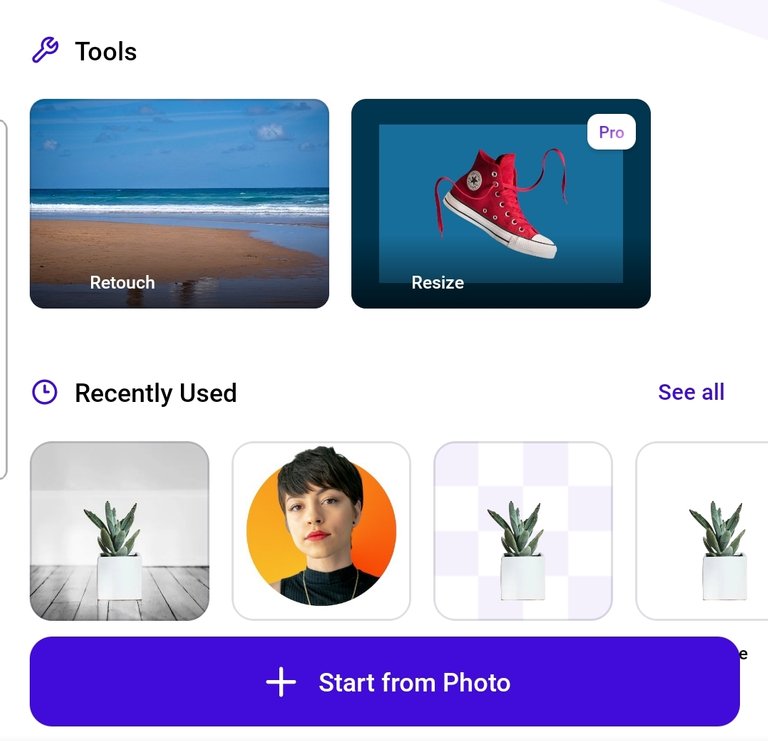
On selecting your photo, the AI engine would quickly scan through the image to be able to detect the subject and the background and thereafter separate them from each other. This would require an internet connection so it's best you keep your data/WiFi connected and refrain from using heavily sized photos as it may take longer to scan (or sometimes the app outright refuses to accept them).

Once the AI engine is done scanning through your image, you'll be presented with different results showing a variety of options that you can work with (apologies for the blurriness, was a long screenshot):

After this, you can simply select an option that feels good to you. For example, I can select the color splash option to make the background black and white while the subject remains in full colors as shown below:
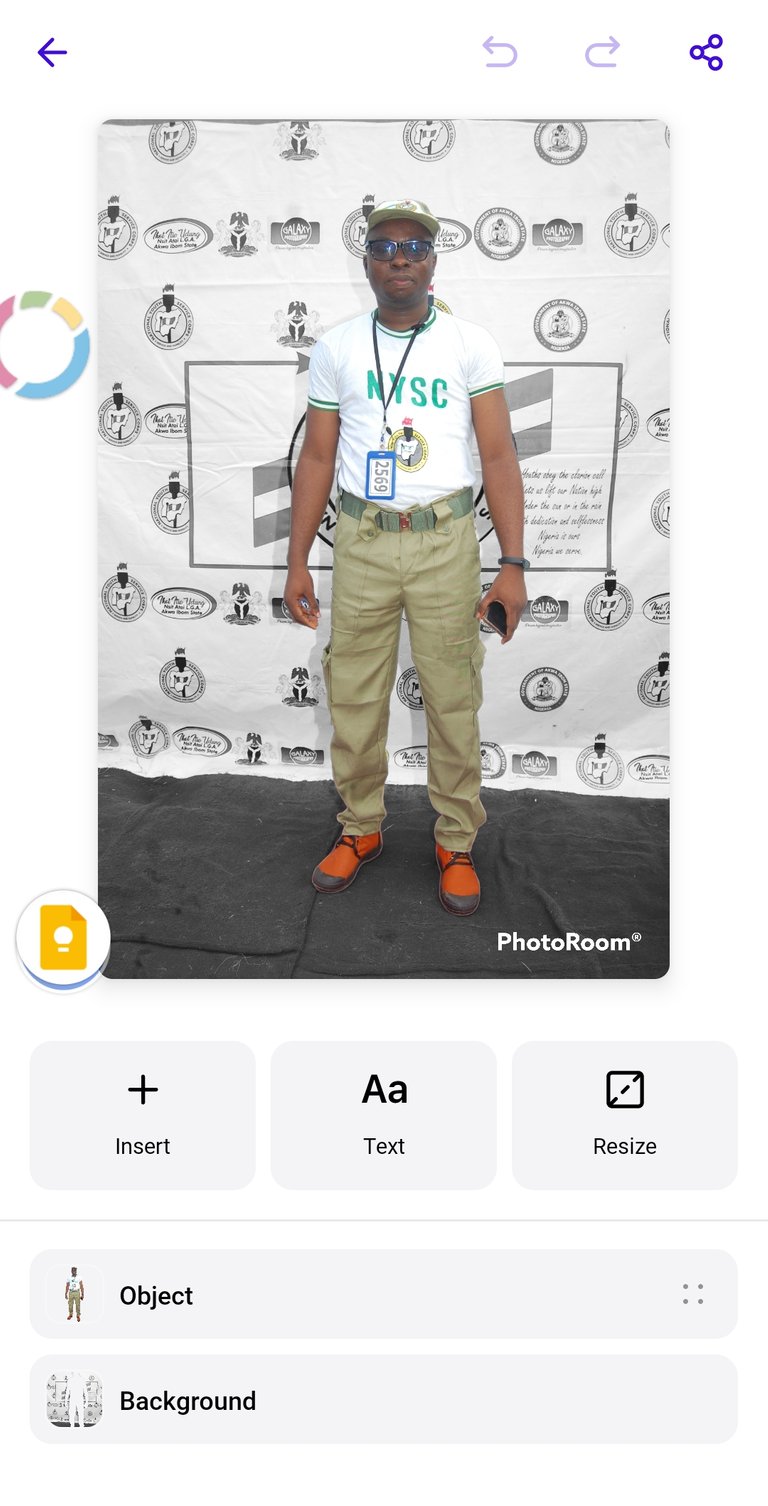
I can add more edits by clicking on the options below the image to configure the image to my taste.
However, one of my best options is simply creating a PNG transparent image with Photoroom and using it to my hearts content with any other editing app of my choice that allows layered photo editing such as Canva. Here is the option to create a backgroundless image, simply select the transparent option, and you'll be able to save the image without a background:
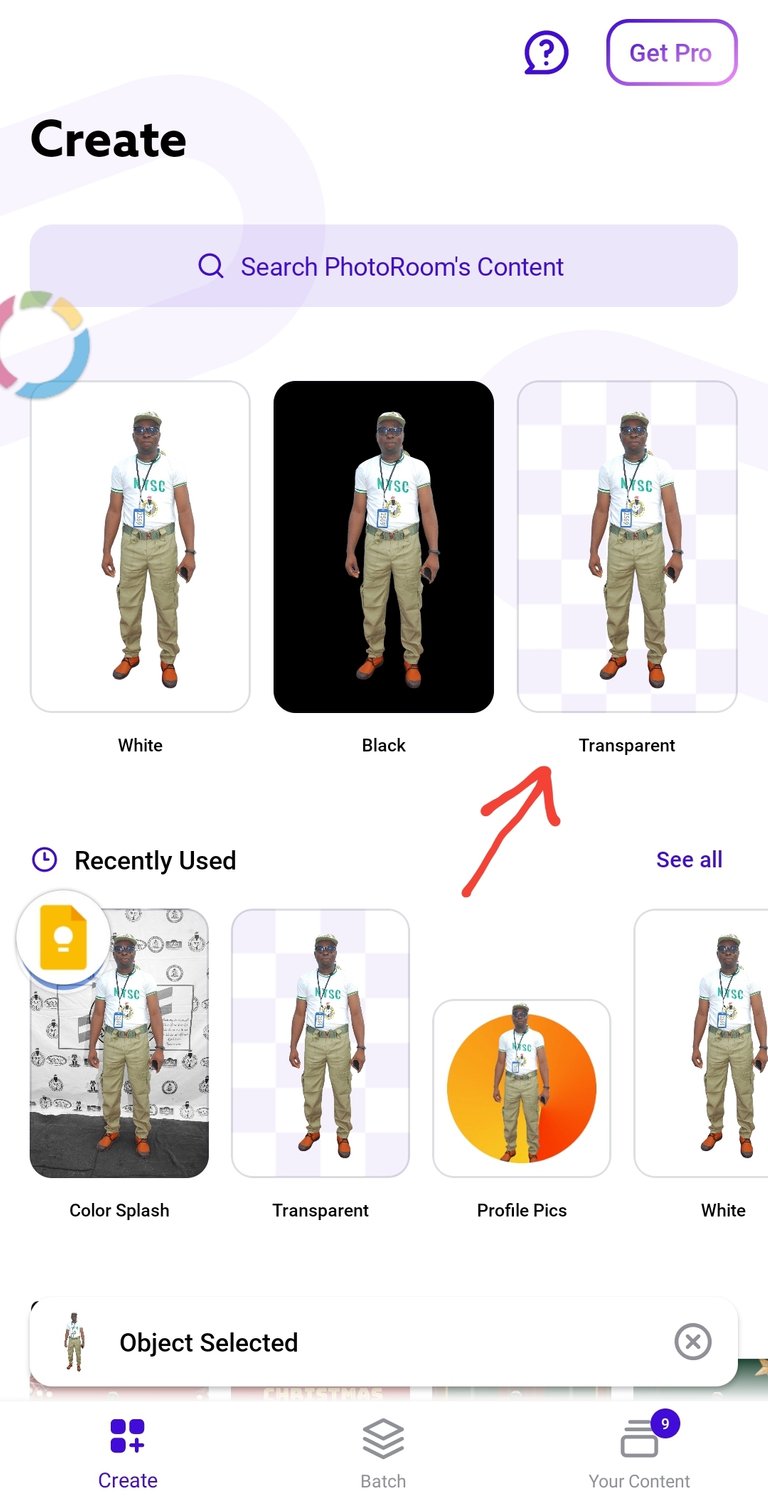
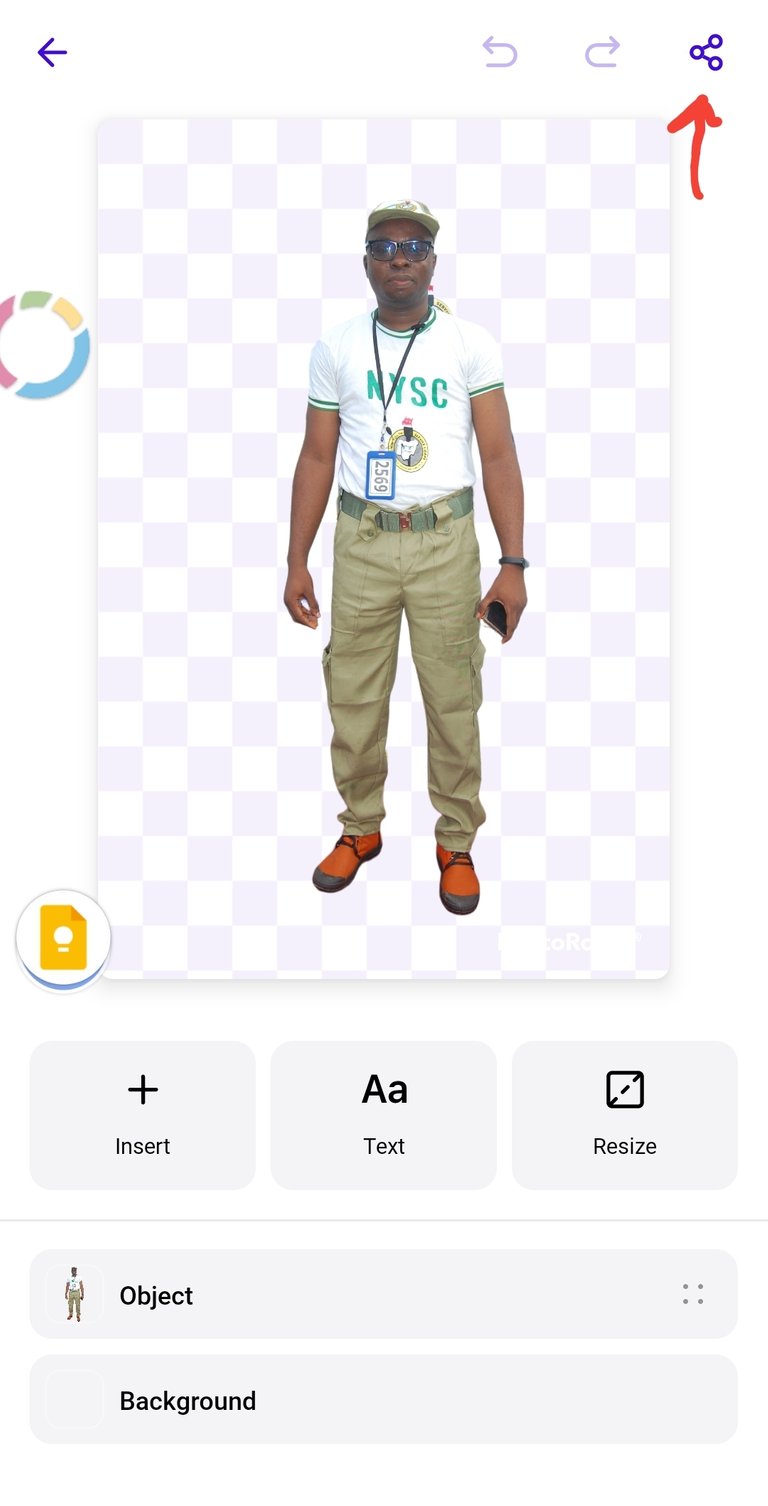
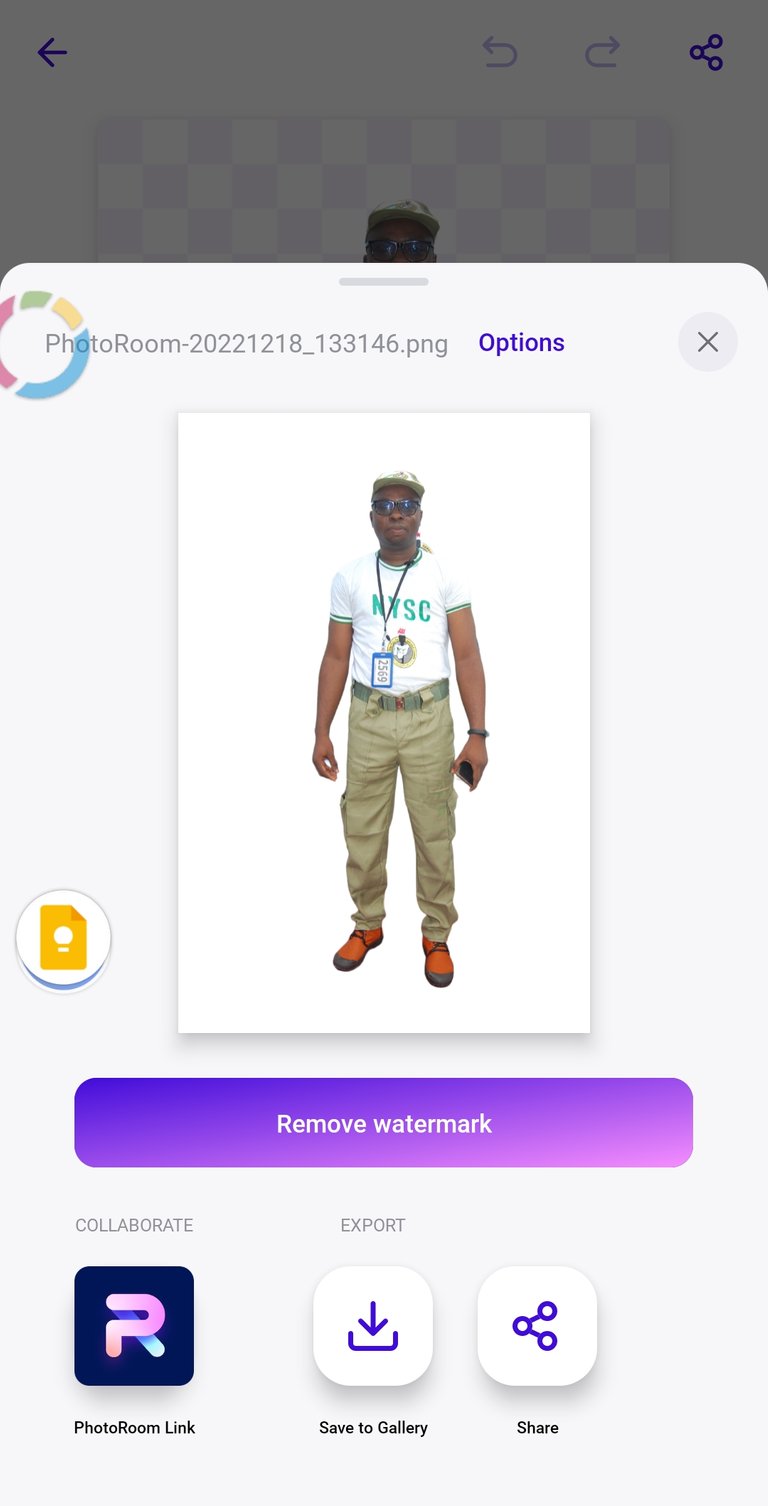
As shown above, you can save your work by clicking on the "share" option above the image (top right on Android), and then save to gallery.
Here is the final PNG transparent image that can easily be overlayed on a background, in front of a text, etc.

For example, I've used Canva to create a graphic material with the above image as shown below:

There's a lot more that could be done with the Photoroom app, your creativity is basically your limit.
I hope you find this useful, thanks and enjoy your Sunday!
Oh my goodness 🤭
This is useful.... it's just another way of designing photos
Hope I can merge two to three photos with it? And add text as well?
Thank you so much for this tutorial
I should just download the app asap 😉👍
Thanks Nkem. I'll be pleased to see what you're able to create with it
Thank you but you didn't answer my question please 😃
Sorry please. I'm not sure it supports merging photos and adding texts. It's strengths are mainly in easily separating the background from the subject to allow you manipulate both easily.
I see...thank you Zet
!ALIVE
PS. You will earn more ALIVE tokens if you add #aliveandthriving too as we have a curation project looking for that tag with the largest ALIVE stake in the tribe behind it.
Made in Canva
@zestimony! You Are Alive so I just staked 0.1 $ALIVE to your account on behalf of @wearealive. (2/10)
The tip has been paid for by the We Are Alive Tribe through the earnings on @alive.chat, feel free to swing by our daily chat any time you want.

This is so cool, I'm reblogging this for trial 😁 I've always wanted to try separating images from their original background.
Thanks for the guide and those are really cool edits you did there... Well done.
Thanks Merit. I'm sure you'll do better than me. Can't wait to start seeing your edits
Haha thanks
This is the first time I'm hearing of photoroom and from the looks of it, it seems like you're a beast with it already. The first image with With the youth service picture was fire 🔥.. Amazing work
Thanks big man Prayzz. I'm not a pro yet. But I'm trying. It was good for my work one time I had to register people for NYSC.
Congratulations @zestimony! You have completed the following achievement on the Hive blockchain And have been rewarded with New badge(s)
You can view your badges on your board and compare yourself to others in the Ranking
If you no longer want to receive notifications, reply to this comment with the word
STOPCheck out our last posts:
Support the HiveBuzz project. Vote for our proposal!
Wao this is an amazing tutorial already... I'm already downloading this app.
I usually use background eraser and sketch to design my photo.
Thanks so much for this.
Welcome @goodysam. I'm happy you found it useful.