Clive Updates - Authority view now available
We have started working on the Authority feature a long time ago, it required us to gain a deep understanding of how authority works. We want to do it as well as possible, so we are using a new version of the wax library, which allows easy handling of authority.
We have also made some changes in the CLI - we have extended the validation against bad accounts. Now validation is also performed in the CLI and during saving or loading transactions from a file.
Authority in TUI - getting started
We have started work on the Authority feature in the TUI. It allows you to manage your account authority in a simple and convenient way.
The implementation is divided into two main parts:
- Browse authority - allows you to check your authority or the authority of your tracked accounts. You can also import a private key here and verify that it matches the given authority entry. These features are available in this version of the application!
- Modify authority - will be delivered later.
Where can you find it?
The Authority tab is in the Account details view.
You can access it from the Dashboard - by clicking an account name or selecting an account name using Tab key, pressing Enter and then choosing the Authority tab.
You can access it from anywhere by clicking information about alarms (No alarms, X alarms) in the header and then selecting the Authority tab.

Authority - general view
The Authority view consists of the following parts:
- Filter Authority - allows you to filter and search for authority related to your account or your tracked accounts based on an account, public or private key or alias
- Authority roles - displays authority roles grouped first by accounts, then by authority type: owner, active, posting or memo key. You can manage your private keys (import them to the underlying Beekeeper wallet or remove them if they are already present).
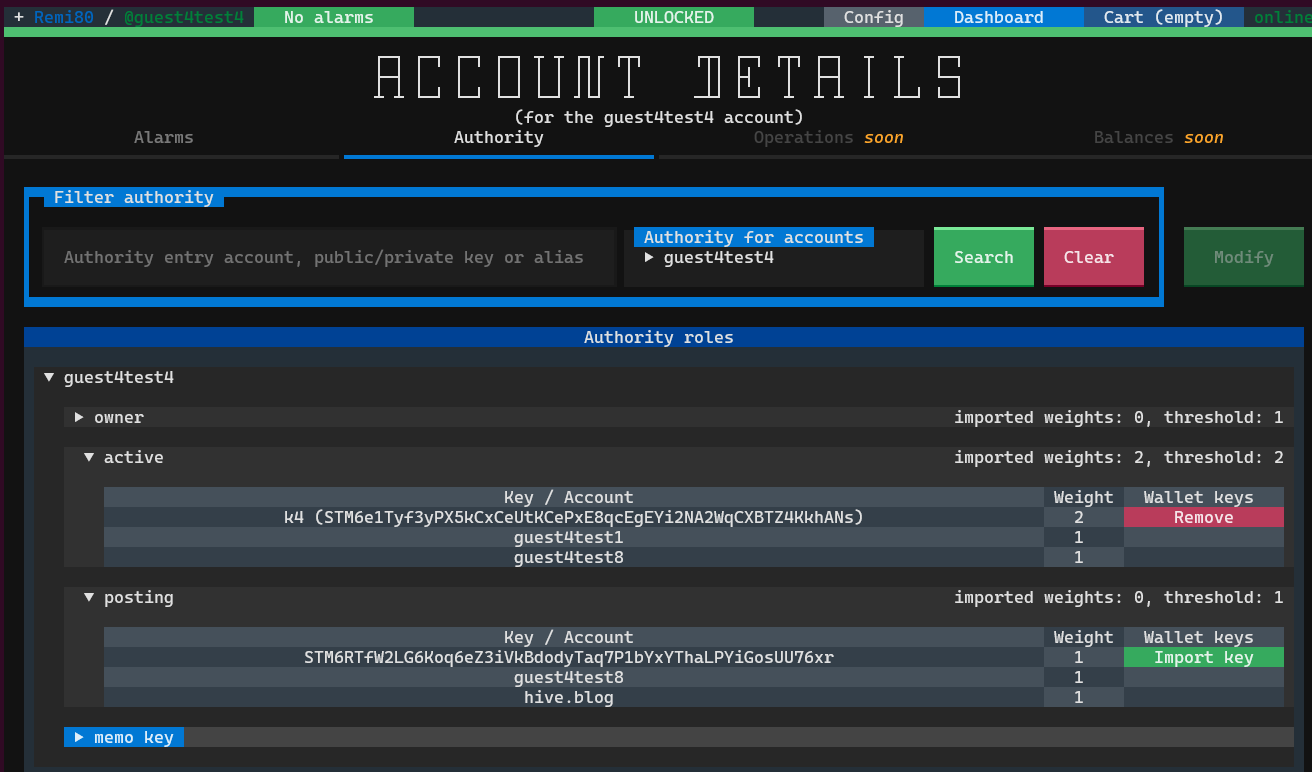
Authority - filtering
As you can see in the screen below in the first field you can enter an account name, a public key or private key or an alias.
As you type, Clive suggests matching values based on the accounts selected in the next field. You can manage suggestions using the arrow keys - the up/down arrows scroll through suggestions, the right arrow accepts it.
Using a private key as a filter input leads to its implicit conversion to a public key (Clive notifies the user about it) and displays all authority entries that match the given public key.
Using a public key works similarly: the application looks for the aliased public key and displays the corresponding authority entries.
The Modify button is disabled - it will be active in future versions that allow authority modifications.
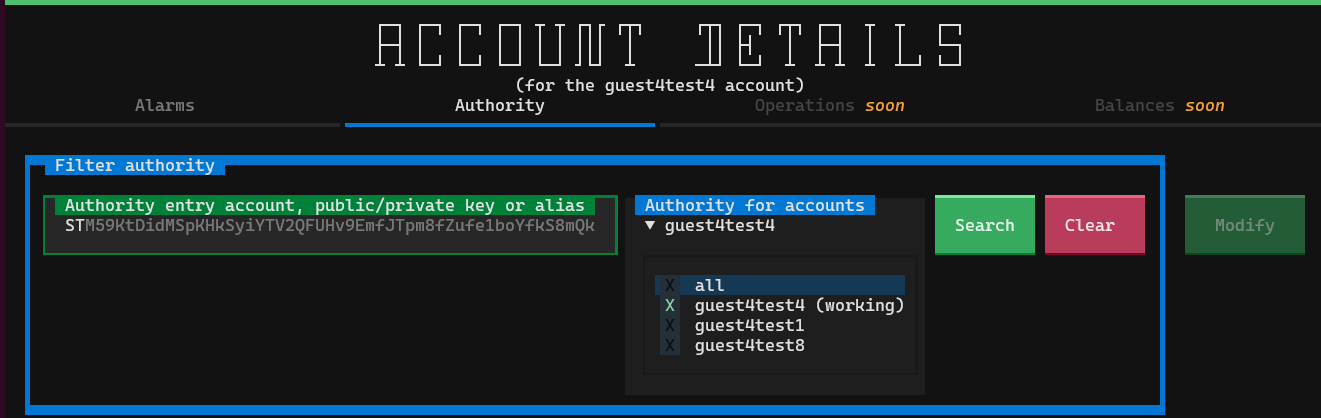
Example:
A user wants to find where account guest4test4 is used and searches it for all tracked accounts.
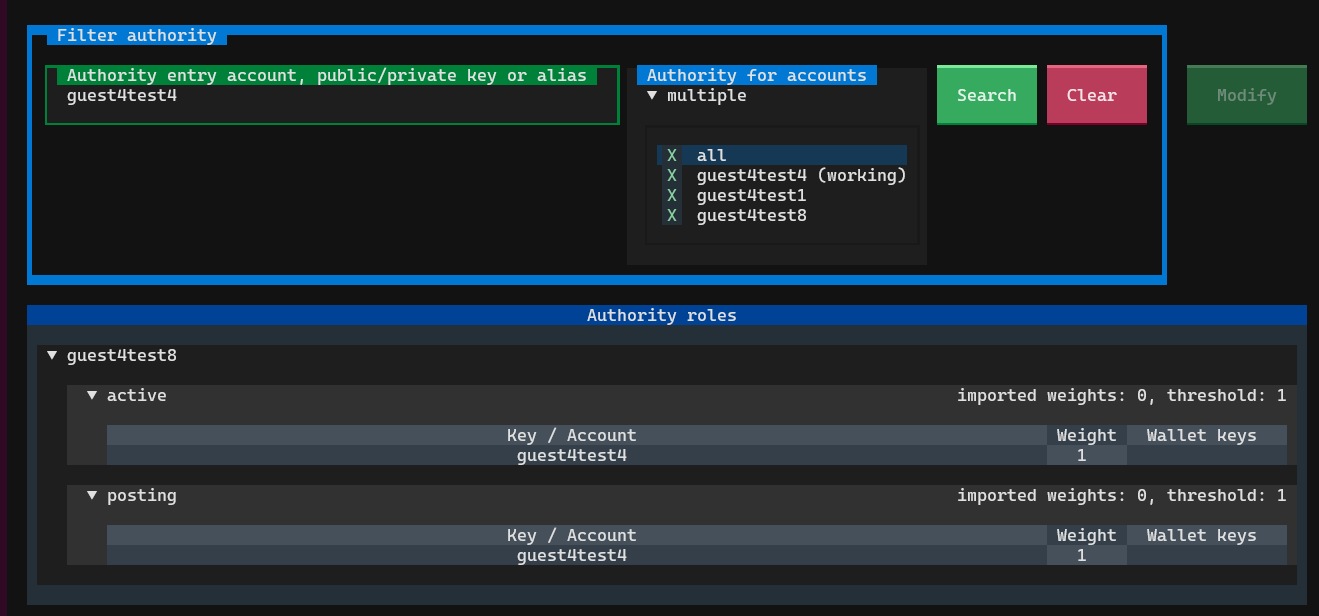
Authority roles
The authority roles section displays public keys, aliases with public keys or account names related to the account. It also shows the threshold value and the total weight of imported keys.
You can import or remove a public key here or do it as before by clicking Config->Manage key aliases.
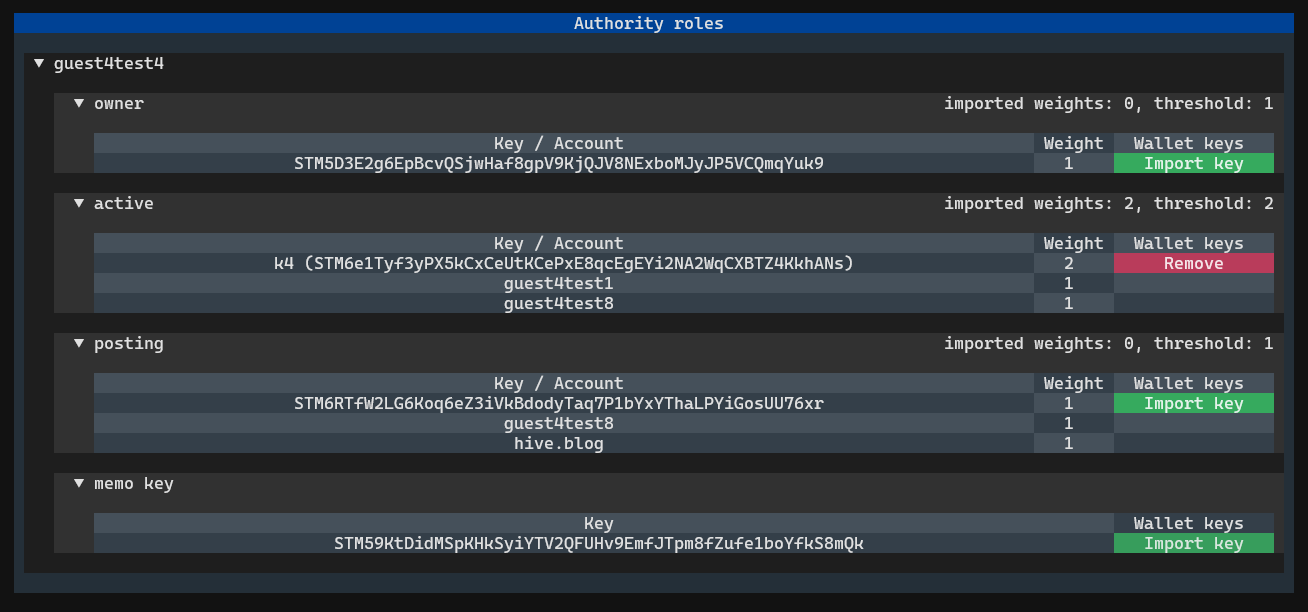
Validation against the bad accounts list in the CLI
The validation against the bad account list is available in TUI for a few releases. If you try to make a transfer to a bad account, there is a label Bad account.

Starting with this release we have extended the validation. It now checks operations in the CLI and transactions loaded from a file. In the case of CLI, if a bad account is added to the list of known accounts, it doesn't affect the validation.
It is now impossible to broadcast a transaction that includes any of the following operations to the bad account:
- Transfer
- Savings - to and from savings account
- Power Up
- Set withdraw routes (note: it is possible to unset a withdraw routes)
- Delegations (note: it is possible to remove a delegation)
- Proxy
- Recurrent transfer (note: it is not possible to create or modify a recurrent transfer schema, but it is possible to remove it).
If a user tries to do it, an error message will appear.

- It is impossible to save a transaction or list of operations to a file if any operation is to a bad account.

- It is impossible to load a transaction from a file that contains any operation to a bad account. The validation was added to CLI and to the TUI.
Example:
An error message in the CLI:

Example:
An error message in the TUI:

If a user adds a bad account to the list of known accounts, a warning message is displayed instead of the error.
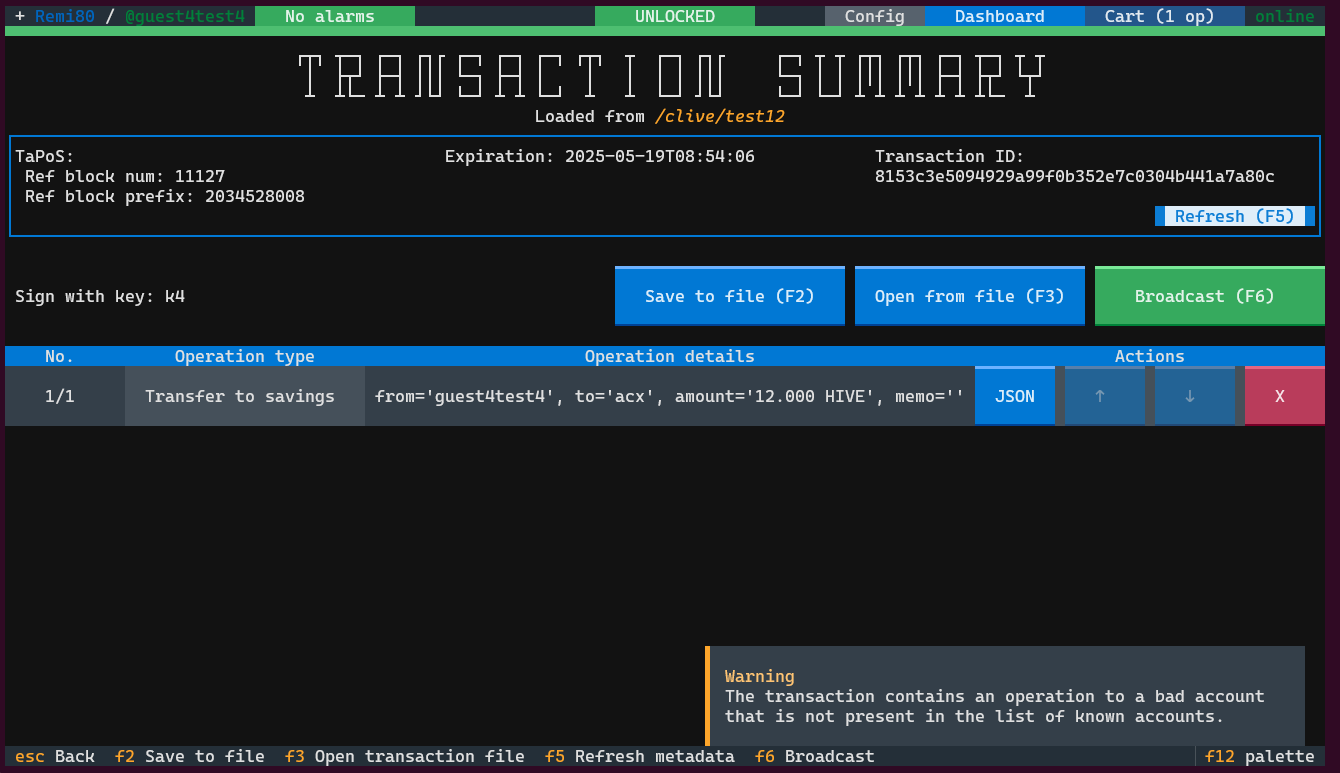
Easy way to the transaction summary
We have added a small but very convenient change. Now, when you are in any of the operation views, you can quickly go to the Transaction summary view by clicking on the X operations in the cart in the right panel.

Complete list of corrected issues
The scripts that allow you to run Clive are here:
https://gtg.openhive.network/get/clive/
Nice! Authority view is coming! 🔥 CLI validation updates are a great improvement for security. 👍
Great 👍.
Keep doing this, I'm sure this platform really needs people like you.
Hello thebeedevs!
It's nice to let you know that your article will take 4th place.
Your post is among 15 Best articles voted 7 days ago by the @hive-lu | King Lucoin Curator by szejq
You receive 🎖 4.6 unique LUBEST tokens as a reward. You can support Lu world and your curator, then he and you will receive 10x more of the winning token. There is a buyout offer waiting for him on the stock exchange. All you need to do is reblog Daily Report 671 with your winnings.
Buy Lu on the Hive-Engine exchange | World of Lu created by szejq
STOPor to resume write a wordSTART